Create your own Nail on iPhone!
Authentication of Twitter account

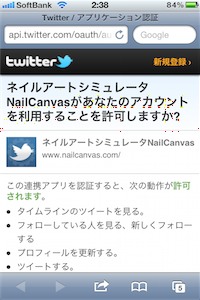
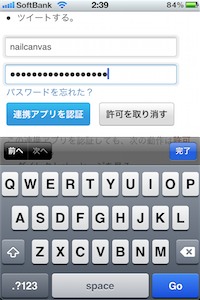
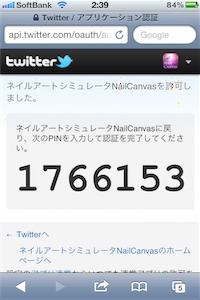
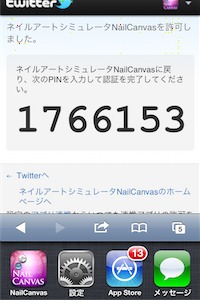

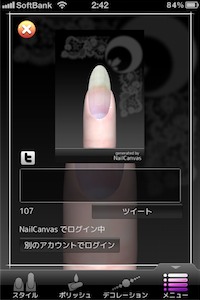

You need to authenticate twitter account only for the first time.
Only the token for the twitter authentication will be saved inside NailCanvas so your password will never be saved on your device.
The twitter authentication for the application can be cancelled at any time from Twitter web.
Firstly, tap [Share on Twitter] on the Menu , the screen shown on the left appears.
Then safari will automatically start up and Twitter web page will open.
Enter your Twitter account and password if you're requested to do so, then tap [Allow].
7 digit [PIN] code will appear.
Be sure to note down the code and enter them in the NailCanvas application.
Double click Home button on iPhone and tap the NailCanvas icon.
Enter the code and tap [OK].
Screenshot and the input field will appear.
Tap the input field and enter text, then tap the [tweet] button to share it.
Depending on the condition of the Internet connection, it may take a few seconds to complete.
When operation is completed, the tweet screen will automatically disappear.
To tweet using a different account, tap [login with a different account].
The current account information will be discarded and start over a new authentication process. Note that you can not tweet to multiple accounts at the same time.
Only the token for the twitter authentication will be saved inside NailCanvas so your password will never be saved on your device.
The twitter authentication for the application can be cancelled at any time from Twitter web.
Firstly, tap [Share on Twitter] on the Menu , the screen shown on the left appears.
Then safari will automatically start up and Twitter web page will open.
Enter your Twitter account and password if you're requested to do so, then tap [Allow].
7 digit [PIN] code will appear.
Be sure to note down the code and enter them in the NailCanvas application.
Double click Home button on iPhone and tap the NailCanvas icon.
Enter the code and tap [OK].
Screenshot and the input field will appear.
Tap the input field and enter text, then tap the [tweet] button to share it.
Depending on the condition of the Internet connection, it may take a few seconds to complete.
When operation is completed, the tweet screen will automatically disappear.
To tweet using a different account, tap [login with a different account].
The current account information will be discarded and start over a new authentication process. Note that you can not tweet to multiple accounts at the same time.
 NailCanvas
NailCanvas